CapCut Hacks You Need to Know!
CapCut
Having the appropriate tools at your disposal is crucial when it comes to video editing. Among content creators on sites like TikTok and Instagram, CapCut’s has become one of the most well-liked video editing applications. Learning CapCut’s may help you create material that is far more engaging, regardless of your experience level with video editing. In this article, we’ll look at several crucial CapCut’s tips and tricks that will make it easy for you to produce amazing videos.
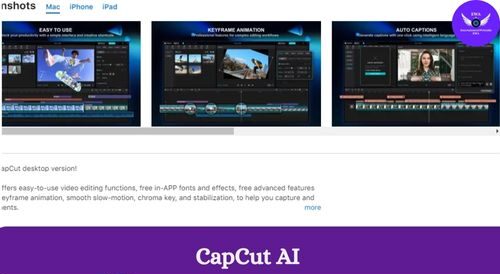
1. Utilize Pre-Made Templates In CapCut
Using the large collection of pre-made templates that CapCut’s offers is one of the easiest methods to improve your videos quickly. Because these templates include music, effects, and transitions already included, you can make professional-looking videos without having to start from scratch. Just select a template that works for your content, add your clips, and make any necessary adjustments. It saves a ton of time!
Read About The Poe AI Technology
2. Experiment with Speed Controls
You can change the speed at which your clips play back with CapCut’s sophisticated speed settings. This function is helpful for creating both fast-paced montages and dramatic slow-motion scenes. To utilize it, pick the video you wish to modify, hit “Speed,” and then pick between slow, fast, or regular settings. Try experimenting with various speeds to determine what works best for your video.
3. Add Text and Captions Creatively
Text can greatly improve your videos. You can add dynamic text effects to your captions with CapCut’s to help them stand out. Create captivating headlines with the “Text” tool by experimenting with different fonts, colors, and animations. Think about including captions in your material to improve accessibility and inclusivity.
4. The Easy Way to Create a Green Screen Effect
Want to create amazing backdrops with a green screen? CapCut’s Chroma Key function allows you to replace the background of your video quickly.
Bring in your video.
To remove a color, select Chroma Key and tap on the desired color (typically green).
To achieve a more realistic effect, adjust the intensity to smooth out the edges.
5. Use Creative Effects using Overlay Clips
With CapCut’s Overlay tool, you can add photos and movies to your clips to create visually spectacular effects.
Select Add Overlay under Overlay.
Adjust the overlay’s position and size to fit your primary clip.
Hack: To improve the visual attractiveness of your video, use overlays to add humorous emojis, double exposure, or digital effects.






