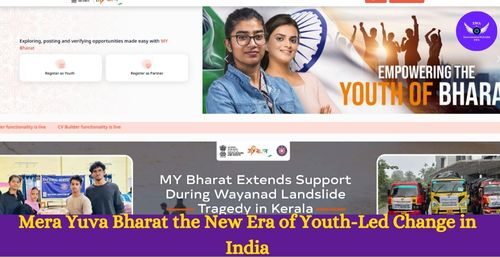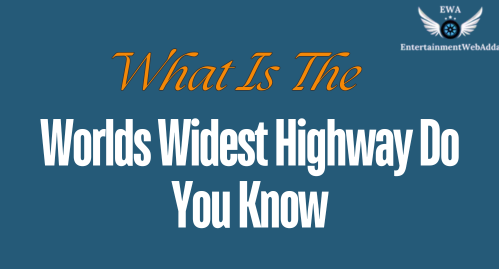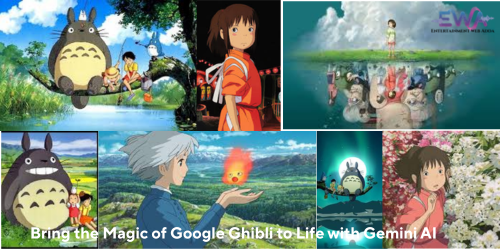Whatsapp Web A Step-by-Step Guide to Setting It Up Now
Whatsapp Web
You can use WhatsApp Web on your computer to facilitate file sharing, chat, and conversation management without picking up your phone. Here’s a quick setup guide to get you started.
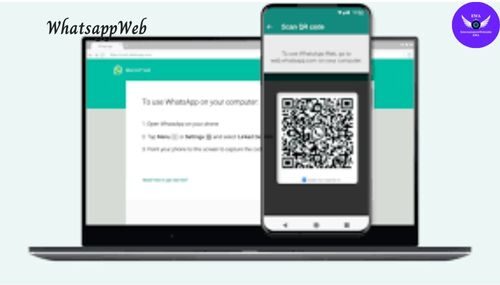
Whatsapp web Step- by- Step
1. Prepare Your Phone
Before you can use WhatsApp Web, make sure you have WhatsApp installed and set up on your smartphone.
- Open WhatsApp: On your phone, open the WhatsApp application.
- Update the App: Ensure your WhatsApp is up-to-date. If not, visit your app store and update it.
2. Access WhatsApp Web
- Go to the WhatsApp Web Site: Open a web browser on your computer and go to web.whatsapp.com.
- QR Code Displayed: You will see a QR code on the screen. This is what you’ll scan with your phone to link your WhatsApp account.
- Also Read the Article about Reddit
3. Link Your Phone with WhatsApp Web
- Open WhatsApp on Your Phone: Go back to your phone and open the WhatsApp app.
- Go to Settings: Tap the three dots in the top right corner (for Android) or the settings tab (for iOS).
- Select ‘Linked Devices’: Tap on “Linked Devices” or “WhatsApp Web/Desktop” depending on your phone’s OS.
- Tap ‘Link a Device’: You’ll be prompted to scan a QR code.
- Get the QR Code: by scanning it. Scan the QR code with the camera on your phone from the screen of your computer.
4. Start Using WhatsApp Web
- Successful Link: Once the QR code is scanned successfully, your WhatsApp account will be linked to your computer.
- Access Chats: You can now see your chats on your computer screen. You can send and receive messages, view media, and manage your conversations just like on your phone.
5. Manage Your Session
- Stay Logged In: Your session will remain active as long as your phone has an internet connection and the WhatsApp app remains logged in.
- Log Out: To log out of WhatsApp Web, click on the three dots in the chat list (or the settings icon) on the top left corner of the web page and select “Log out” or “Log out from all devices” if you want to end the session on all linked devices.
6. Troubleshooting
- No QR Code?: Ensure you are on the correct website web.whatsapp.com and refresh the page if needed.
- Can’t Scan QR Code?: Make sure your phone’s camera is functioning properly and there is adequate lighting for the QR code to be scanned.
7. Tips for a Better Experience
- Keep Your Phone Nearby: For WhatsApp Web to work, your phone needs to be connected to the internet and near your computer.
- Use a Supported Browser: WhatsApp Web works best on modern browsers like Chrome, Firefox, Safari, and Edge.